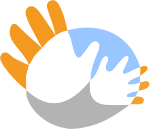Kids Rights Defenders |
Available Theme icons
This theme includes the Font Awesome iconic font, which you can use to add icons to content gadgets. You can change the color and size of the icons as you would any other text.
|
|
|
|
|
|
|
|
|
THIS IS A HEADINGWithin this content gadget, we have formatted text using different text styles.This heading, for example, uses the Heading 3 style. | This is a headingWithin this content gadget, we have text formatted using different text styles. This heading, for example, uses the Heading 3 style. The colors used for the foreground and background of the title area and the content area can be controlled by selecting a gadget style.This is a heading Within this content gadget, we have text formatted using different text styles. This heading, for example, uses the Heading 2 style. The title at the top of this gadget appears because we entered a gadget title within the gadget settings. |
This is a heading
Within this content gadget, we have formatted text using different text styles. This heading, for example, uses the Heading 2 style. The title at the top of this gadget appears because we entered a gadget title within the gadget settings. The colors used for the foreground and background of the title area and the content area can be controlled by selecting a gadget style. The link below appears as a button. You can choose from a number of button styles when creating the link.Placing icons in content gadgets:
Copy and paste method
Scroll up to the list of available screen icons then select the icon as you would select a text character. Now copy the icon (using keyboard shortcuts or by right clicking and select the Copy option) and paste it into your content gadget.HTML method
Scroll up to the list of available screen icons then right click over the icon you want to use and select the Inspect element option (supported by most browsers) The Inspector window will appear with the font tag highlighted. Right click over the highlighted line and copy it. Now, start editing your content gadget, then click the HTML icon and paste the copied code where you want the icon to appear.Please note!
If you want to use icons from a font set other than Font Awesome, you need to add the font using theme overrides.